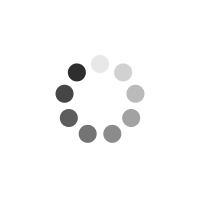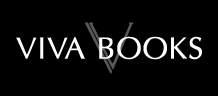My Windows 8 Computer for Seniors
Author(s): Michael Miller
Easy, clear, readable, and focused on what you want to do Step-by-step instructions for the tasks you care about most Large, full-color, close-up photos show you exactly what to do Common-sense help whenever you run into problems Tips and notes to help you do even more Over the years, you've learned a lot. Now, learn Windows 8! We've identified the Windows 8 skills you need to stay connected with people you care about; keep your computer reliable, productive, and safe; express your creativity; find new passions; and live a better life! Our crystal-clear instructions respect your smarts but never assume you're an expert. Big, colorful photos on nearly every page make this book incredibly easy to read and use!
* Set up your computer with no fuss or aggravation * Get productive fast, even if you don't have computer experience * Use the new "touch" features of Windows 8 if you have a touchscreen device * Safeguard your privacy and protect yourself from online scams * Display up-to-the-minute news, weather, and stock prices * Browse and search the Web, wherever you go * Find reliable health information online * Make Skype video calls to friends and family * Use Facebook to find old friends and see what they're up to * Store your pictures and share them with loved ones * Read eBooks on your PC-even enlarge text for greater comfort * Watch TV or movies with Netflix, Hulu Plus, or YouTube * Enjoy your music, and discover great music you've never heard * Fix your own computer problems without help
Product Information
Michael Miller is a prolific and popular writer of non-fiction books, known for his ability to explain complex topics to everyday readers. He writes about a variety of topics, including technology, business, and music. His best-selling books for Que include Using Google Search, Absolute Beginner's Guide to Computer Basics, Windows 7 Your Way, Your First Notebook PC, and Facebook for Grown-Ups. Worldwide, his books have sold more than 1 million copies. Find out more at the author's website: www.molehillgroup.com Follow the author on Twitter: molehillgroup
P Prologue: Basic Operations 3 Using Windows 8 with a Mouse or Touchpad 3 Mouse and Touchpad Operations 4 Using Windows 8 with a Keyboard 6 Keyboard Operations 6 Using Windows 8 on a Touchscreen PC 8 Touchscreen Operations ..8 1 Understanding Computer Basics 11 Examining Key Components 11 Hard Disk Drive 12 Memory 13 Processor 13 Display 14 Keyboard 15 Pointing Device 16 Connectors 17 Exploring Different Types of PCs 19 Desktop PCs . 19 Notebook PCs 21 Which Type of PC Should You Buy? .22 Setting Up Your New Computer System 23 Set Up a Notebook PC 23 Set Up a Traditional Desktop PC 24 Set Up an All-in-One Desktop PC .26 2 Using Windows 8-If You've Never Used a Computer Before 29 Powering Up and Powering Down 29 Turn On and Configure Your New PC-for the First Time 30 Turn On Your System-Normally 39 Turn Off Your Computer 41 Finding Your Way Around Windows 8 .42 Use the Start Screen 43 Use the Start Screen .44 Display the Charms Bar .45 Use the Charms Bar 46 Display the Desktop .47 3 Using Windows 8-If You've Used Windows Before 49 Logging in with the New Lock Screen 50 Log Into Windows 8 51 Launching Apps from the New Start Screen 52 Display the Start Screen .53 Scroll Through the Start Screen 54 Open a Tile 55 Find Additional Apps and Utilities 56 Using New and Traditional Apps 57 Open the Desktop 57 Open a Traditional Desktop App 58 Exploring Improved System Tools 59 Configuring Options from the Charms Bar 61 Configure Windows 8 from the Charms Bar .61 Relearning Essential Operations 62 4 Setting Up User Accounts 67 Understanding Windows 8 User Accounts 67 Microsoft Accounts 68 Local Accounts 69 Setting Up a New Account on Your PC 69 Set Up a New User with a Microsoft Account 70 Set Up a New User with a Local Account 73 Switching Users 76 Change Users 77 Log Out of Windows 78 Log In with Multiple Users 78 5 Personalizing Windows 8 81 Personalizing the Start Screen 81 Change the Background Color and Pattern 82 Make a Tile Larger or Smaller 83 Rearrange Tiles 84 Remove a Tile 84 Add a New Tile 85 Turn On or Off a Live Tile 86 Personalizing the Lock Screen 87 Change the Lock Screen Background 87 Add Apps to the Lock Screen 89 Change Your Account Picture 91 Configuring Other Windows Settings 92 Configure Settings from the PC Settings Screen . 92 Configure Settings from the Traditional Control Panel .100 6 Using New Windows 8 Apps 103 Finding Apps in Windows 8 103 Search for Apps Installed on Your PC 104 Display All Your Apps 105 Pin an App to the Start Screen 105 Working with New Windows 8 Apps 106 Configure App Options .106 Switch Between Apps .107 Snap Two Apps on the Same Screen .108 Close an Open App 109 Using Popular Windows 8 Apps .110 News 110 Weather ..111 Sports ..112 Finance 113 Travel .113 Maps ..115 Calendar .117 Finding New Apps in the Windows Store 118 Browse the Windows Store 119 Download and Install a New App .120 7 Using Traditional Apps on the Desktop 125 Personalizing the Windows Desktop 125 Display the Desktop ..126 Change the Desktop Background ..127 Change the Color Scheme .129 Choose a Screen Saver ...131 Launching Your Favorite Programs ...133 Create a Shortcut on the Desktop ...133 Pin a Program to the Taskbar . ...134 Open a Program. ..135 Working with Traditional Software Programs ..136 Manage Windows ..136 Scroll Through a Window .138 Use Pull-Down Menus .139 Use Toolbars and Ribbons ...140 8 Browsing and Searching the Web 143 Connecting to the Internet-and Your Home Network .. .143 Connect to Your Home Network 144 Connect to a HomeGroup ..146 Access Other Computers in Your HomeGroup 149 Access Non-HomeGroup Computers on Your Network .150 Connecting to the Internet at a Wi-Fi Hotspot .151 Connect to a Wi-Fi Hotspot .151 Using Your Web Browser .153 Launch Internet Explorer .154 Browse the Web ...155 Open Multiple Pages in Tabs ..156 Save Your Favorite Web Pages ..157 Return to a Saved Page ...158 Searching the Internet ...159 Search Google ..160 Search Bing ...161 9 Protecting Yourself from Online Threats 165 Protecting Against Identity Theft ..166 Avoiding Phishing Scams ...167 Keeping Your Private Information Private 169 Hiding Personal Information on Facebook .170 Keeping Your Facebook Posts Private ...171 Protecting Against Online Fraud ...172 Identifying Online Scams ...173 Avoiding Online Fraud ...174 Protecting Against Computer Viruses and Other Malware .. ..175 Protecting Against Malware .176 Protecting Against Attacks and Intrusions ...179 Employing a Firewall ...179 10 Senior Living Online 183 Reading Local and Community News Online ...183 Find Local News ...183 Find Local Weather ...185 Exploring Travel Opportunities Online ..186 Research a Destination ...186 Make Reservations ..188 Discovering Recipes Online. .189 Find Tasty Recipes .189 Finding Healthcare Information Online 190 Research Medical Conditions 191 Find a Doctor 192 Order Prescription Drugs 193 Obtaining Legal Advice Online 194 Find Legal Advice and Services 195 Managing Your Finances Online .196 Do Your Banking and Pay Your Bills 196 Track Your Investments .197 Shopping Online 198 Find a Bargain 199 Purchase an Item 200 Shop Safely 201 11 Emailing Friends and Family 205 Using the Windows 8 Mail App .205 Set Up Your Email Account 206 View Incoming Messages .208 Reply to a Message 209 Send a New Message 209 Using Web-Based Email .211 Send and Receive Messages with Yahoo! Mail . 212 Send and Receive Messages with Gmail 215 Send and Receive Messages with Outlook 216 Managing Your Contacts with the People App 218 View Your Contacts 218 Add a New Contact .220 12 Video Calling with Skype 223 Installing and Setting Up Skype 223 Download the Skype App 224 Launch Skype for the First Time 225 Configure Your Skype Account . .227 Calling Friends and Family 228 Add a Contact .228 Make a Video Call ..230 Make a Voice Call 232 13 Connecting with Facebook and Other Social Media 235 Sharing with Friends and Family on Facebook .236 Sign Up for Facebook .236 Discover New-and Old-Friends on Facebook 237 Post a Status Update .241 Find Out What Your Friends Are Up To .243 Explore Your Friends' Timelines .244 Pinning Items of Interest to Pinterest 245 Create New Pinboards 246 Find and Repin Interesting Items 247 Pin an Item from a Web Page .248 Find People to Follow .249 Managing Your Social Media with the People App 250 Connect to Your Social Network Accounts .251 View Your Friends' Social Activity ..253 Post to Facebook ..255 14 Storing and Sharing Pictures with Loved Ones 257 Using Your Digital Camera with Your Windows 8 PC 257 Transfer Photos from a Memory Card 258 Transfer Photos from an iPhone 261 Viewing and Editing Photos .264 View Your Photos .264 Touch Up Your Photos .267 Sharing Your Pictures Online ...269 Attach a Photo in Windows Mail 269 View an Attached Photo ...272 Upload Photos to a New Facebook Photo Album ..273 Upload Pictures to an Existing Facebook Photo Album ..277 View Photos on Facebook ..278 Upload Photos to Flickr .280 Share Your Flickr Photos ..282 15 Reading Books on Your PC 285 Reading eBooks with Amazon's Kindle App. ...285 Download the Kindle App ... .286 Purchase eBooks from Amazon . ...288 Read an eBook ..290 Change How a Book Is Displayed Onscreen ...292 Reading eBooks with Barnes & Noble's NOOK App .293 Download the NOOK App .294 Purchase eBooks from Barnes & Noble ..295 Read an eBook ..298 Change How a Book Is Displayed Onscreen .299 16 Watching Movies and TV Shows on Your PC 303 Watching Movies on Netflix .304 Download the Netflix App ...304 Sign Up or Sign In. 305 Watch a Movie ..306 Watching TV Shows on Hulu Plus ...310 Download the Hulu Plus App ..310 Sign Up or Sign In 312 Watch TV Programming ...313 Sharing Videos on YouTube .317 View a Video ...317 Upload Your Own Video ...319 Purchasing Videos with the Xbox Video App .320 Purchase a Video ...321 View a Video ...324 17 Enjoying Music on Your PC 329 Playing Music from Your iTunes Library .330 Download and Install iTunes ..330 Play Digital Music .. ...331 Create a New Playlist ...333 Play a Playlist ...334 Playing Music from CDs ...335 Play a CD ...335 Rip a CD to Your PC ...336 Burning Your Own CDs ...338 Downloading Music from the iTunes Store . .340 Purchase Music ...340 18 Using Files and Folders 345 Using File Explorer ...345 Open File Explorer ...346 Navigate Folders and Libraries .347 Use the Navigation Pane .348 Change the Folder View 349 Sort Files and Folders ...351 Working with Folders ...352 Create a New Folder ...352 Rename a Folder ..353 Managing Files ...354 Copy a File ...355 Move a File ..356 Delete a File ...357 Restore a Deleted File ...358 Empty the Recycle Bin ..359 19 Making Windows Easier to Use by Seniors 361 Employing Ease of Access Functions .362 Enlarge the Screen ...362 Make Text and Icons Bigger ...364 Improve Onscreen Contrast .. ...365 Make the Cursor Easier to See ...365 Read Text Aloud with Narrator ...366 Operate Your PC via Voice Command ...367 Use the On-Screen Keyboard .369 Using Alternative Input Devices ...370 Replace the Touchpad ...370 Attach a Different Keyboard .. ..371 Connecting a Larger Screen ...372 Connect a New Monitor ...373 20 Dealing with Common Problems 375 Performing Necessary Maintenance ...375 Delete Unnecessary Files 376 Delete Unused Programs .378 Defragment Your Hard Disk ...379 Check Your Hard Drive for Errors ...380 Backing Up Important Files ...382 Activate File History ...382 Restore Backup Files ...383 Fixing Simple Problems ...384 You Can't Connect to the Internet ...384 You Can't Go to a Specific Web Page . .385 You Can't Print ...386 Your Computer Is Slow . ..387 A Specific Program Freezes ..389 Your Entire Computer Freezes ...390 Recovering from Serious Problems . ...391 Restore Your Computer to a Previous State .. ...392 Refresh System Files 394 Reset Your System ...396 TOC, 9780789748850, 5/13/2013
General Fields
- :
- : Pearson Education (US)
- : Que Corporation,U.S.
- : 0.828
- : 28 May 2013
- : 230mm X 178mm X 19mm
- : United States
- : 15 September 2016
- : books
Special Fields
- : Michael Miller
- : Paperback
- : 1
- : English
- : 005.446
- : 448
- : colour illustrations,strationsstrations