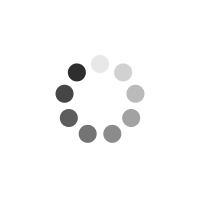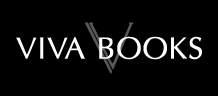Windows 8 Absolute Beginner's Guide
Author(s): Paul J. Sanna
Windows 8 Absolute Beginner's Guide Make the most of your new Windows 8 device-without becoming a technical expert! This book is the fastest way to take control of Windows 8, and use it to create, connect, and discover...simplify and organize your whole life...learn more, play more, do more, live better! Even if you've never used Windows 8 before, this book will show you how to do what you want, one incredibly clear and easy step at a time. Windows 8 has never, ever been this simple! Who knew how simple Windows 8 could be? This is the easiest, most practical beginner's guide to navigating Windows 8-whether from a desktop, notebook, or tablet...simple, reliable instructions for doing everything you really want to do! Here's a small sample of what you'll learn: * Discover Windows 8's whole new approach to running a computer * Run Windows 8 the way that's easiest for you: mouse, touch, or keyboard * Find and use the old Windows Desktop along with all your favorite Windows XP and 7 programs * Get online with Internet Explorer(r) 10 and master its new tools and shortcuts * Set up your home network, printer, and other devices * Master quick, easy new ways to use Facebook, Twitter, and LinkedIn(r) * Safeguard your personal information and keep it private * Enjoy all your digital photos, videos, movies, and music * Connect with anyone through email, messaging, and video chat * Discover and play new Windows 8 games, and use Windows to control your Xbox 360 * Manage even the most gigantic collections of data and media * Automatically back up your information to external drives, DVDs, or Microsoft SkyDrive(r) * Fix problems, protect yourself from viruses, and keep Windows 8 working reliably Paul Sanna is the author of almost two dozen computer books on topics such as Microsoft Windows, Internet Explorer, and Windows security. He has extensive experience working with and explaining pre-release versions of Windows. He currently advises his clients on software decisions, both for the desktop and for large business projects.
Product Information
Paul Sanna is a computer guy, and he is the author or co-author of two dozen computer books on topics such as Windows 2000, Internet Explorer, VBA, Windows security, and more. He has been writing about computers since his first literary agent said to him many years ago, "I didn't know Boston University had an English program," and "Have you heard of this Windows 95 thing?" Mr. Sanna has worked in the IT field his entire career, building software, selling high tech, helping customers understand how to be successful with technology, and helping to market breakthrough analytics technology. His home with his family is in Charlotte, NC. Go Gamecocks!
Table of Contents Introduction ... 1 What Is an Absolute Beginner? ... 3 How This Book Is Organized ... 3 Conventions Used in This Book ... 5 Selects and Selecting ... 5 Special Elements ... 6 1 Starting and Stopping Windows 8 ... 7 Starting Up Windows 8 ...8 Powering Up Your Computer ... 8 Choosing an Operating System ... 9 Signing In to Windows 8 ... 11 Handling Special Windows 8 Startup Situations ... 16 Restarting Windows After a Problem ... 16 Waking Up Windows ... 17 Handling Messages You Might Receive While Signing In ... 17 Exiting Windows ... 19 Signing Out of Windows 8... 19 Locking Windows 8 ... 20 Putting Windows 8 to Sleep ... 20 Shutting Down Your Windows 8 Computer ... 21 Restarting Windows 8 to Install Updates ... 21 2 Interacting with Windows 8 ... 23 Getting to Know the Windows 8 Interfaces ... 24 Using the Mouse in Windows 8... 24 Using the Keyboard in Windows 8 ... 26 Using Touch in Windows 8 ... 27 Using the Virtual Keyboard ... 29 Using Windows Controls in the Desktop App ... 30 Window ... 31 Button ... 32 Option Button or Group ... 32 Text Box ... 33 Check Box ... 33 Windows 8 Toggle ... 33 List Box ... 34 Drop-Down List ... 35 Combo Drop-Down List ... 36 3 Learning Windows 8 Basics ... 39 Working at the Start Screen ... 40 Returning to the Start Screen ... 41 Seeing Tiles off the Screen ... 42 Displaying All Tiles ... 42 Selecting a Tile ... 44 Moving a Tile ... 45 Making a Tile Bigger or Smaller... 45 Adding a Tile to the Start Screen ... 46 Opening the App Bar ... 47 Using the Charms Bar ... 47 Using the Search Charm ... 49 Using the Share Charm ... 52 Using the Devices Charm ... 53 Using the Settings Charm ... 54 Selecting Files in Windows 8 ... 55 Finding and Using the Control Panel ... 57 4 Personalizing Windows 8 ... 61 Personalizing Language, Keyboard, and Number Settings... 62 Personalizing Colors and Pictures ... 65 Personalizing the Start Screen ... 65 Personalizing Your Account Picture ... 67 Personalizing the Lock Screen ... 68 Personalizing Tile Groups ... 69 Creating a Tile Group ... 70 Moving Tile Groups ... 71 Naming a Tile Group ... 71 Setting Up Accessibility Options... 72 Personalizing How Notifications Work ... 75 Personalizing How Your Windows 8 Settings Synchronize ... 77 Personalizing the Desktop ... 77 Changing the Desktop Background ... 77 Changing the Mouse Pointers Used on the Desktop ... 79 Change the Desktop's Color Scheme ... 81 Setting Up a Desktop Screen Saver ... 81 5 Connecting to the Internet ... 85 Reviewing Important Internet Connection Basics ... 86 Learning About Internet Service Providers ... 86 Checking the Hardware Required to Connect ... 86 Learning the Internet Connection Services Typically Available ... 87 Understanding Routers for Internet Connection Sharing ... 90 Understanding Network Adapters ... 91 Connecting to the Internet ... 91 Connecting to a Wireless Network ... 91 Connecting Where Free Wi-Fi Is Advertised ... 94 Connecting to Pay-as-You-Go Wi-Fi... 95 Connecting to a LAN/Wired Network ... 95 Connecting After Upgrading to Windows 8 ... 96 Connecting After You Restart Your Device ... 96 Connecting in Other Scenarios ... 96 6 Surfing the Web in Windows 8 ... 99 Introducing Internet Explorer ... 100 Navigating to Websites ... 103 Enhancing Your Browsing ... 109 Zooming In and Out ... 109 Viewing Web Pages in the Desktop Browser ... 110 Pinning Websites to the Start Screen ... 110 Sharing and Printing While You're Web Browsing ... 112 Sharing Web Pages ... 113 Printing Web Pages ... 113 7 Connecting with the People App ... 117 Introducing the People App ...118 Connecting with Your People ...121 Checking What's New with Your People ...125 The Me Page ...127 Setting Up Your Contacts ...128 Linking to Facebook ... 128 Linking to Google, Hotmail, and Exchange/Outlook/Office 365 ... 130 Linking to Twitter ... 133 Linking to LinkedIn ... 135 8 Using the Mail App and Messaging to Stay Connected ... 137 Exploring the Mail App ... 138 Setting Up Email ... 139 Setting Up Your Email Accounts ... 140 Reading Your Email ... 143 Replying to a Message... 144 Filing a Message in a Folder ... 145 Deleting a Message ... 146 Forward a Message ... 146 Mark a Message as Unread ... 147 Writing an Email Message ... 148 Formatting Your Email Message ... 149 Addressing Your Message ... 151 Attaching a Photo or Another File to Your Message ... 152 Checking Spelling in Your Message ... 152 Using the Messaging App ... 153 9 Using the Calendar App ... 157 Getting to Know the Calendar App ... 158 Starting the Calendar App ... 158 Controlling the Calendar View ... 159 Setting Calendar Colors ... 161 Synchronizing with Other Calendars ... 162 Connecting to Your Hotmail Account ... 163 Connecting to Your Gmail Account ... 164 Connecting to Your Exchange/Outlook/Office 365 Account... 165 Entering New Events into Your Calendar... 167 10 Sharing Your Windows 8 Computer with Others ... 171 Windows 8 Users and Account Basics ... 172 Adding a New User ... 174 Adding a New User with a Local Account ... 175 Adding a New User with a Windows Account ... 176 Creating a PIN or Picture Password ... 179 Adding a PIN to Your Account ... 180 Adding a Picture Password to Your Account ... 180 Making Changes to User Accounts ... 184 Changing a User's Type ... 184 Removing a User Account ... 185 11 Sharing Files and Printers with Homegroup ... 187 Networking with Homegroup ... 188 Using the Windows Homegroup ... 189 Creating a Homegroup ... 191 Joining a Homegroup ... 194 Leaving a Homegroup ... 195 Troubleshooting Homegroup Connections ... 195 Setting Up Sharing ... 196 Disabling Sharing for Specific Files or Folders ... 196 Sharing Files and Folders Only with Specific Users ... 197 Sharing Your Printer ... 198 Seeing Stuff Shared By Others ... 199 12 Mastering Windows 8 Apps ... 203 Learning Basic Windows 8 Apps Info ... 204 Running Windows 8 Apps ... 205 Starting a Windows 8 App ... 205 Starting Additional Windows 8 Apps ... 206 Stopping a Windows 8 App (If You Must) ... 207 Using the App bar to Change a Windows 8 App's Settings ... 207 Managing Windows 8 Apps ... 208 Using the App Switcher ... 209 Switching to the Previous App ... 210 Showing Two Windows 8 Apps on the Screen ... 210 Shopping at the Windows Store ... 214 Purchasing an App ... 215 Managing Your Account ... 216 13 Working with the Desktop App ... 221 Introducing the Desktop App ... 222 Starting the Desktop ... 222 Returning to the Start Screen ... 224 Keeping the Desktop Organized ... 225 Automatically Line Up Icons on the Desktop ... 226 Arrange the Desktop by Icon Type ... 227 Change the Size of Desktop Icons... 227 Hide All Desktop Icons ... 228 Working with the Taskbar ... 228 Receiving Alerts and Notifications ... 228 Adding Toolbars to the Taskbar ... 230 Displaying Special Icons on the Desktop ... 231 14 Using Windows Desktop Programs ... 235 Introducing Windows Desktop Programs ... 236 Running Programs on the Desktop... 237 Running Multiple Windows Desktop Programs ... 237 Making It Easy to Start Your Favorite Desktop Programs ... 239 Saving Files to the Desktop ... 239 Exiting Desktop Programs ... 241 Working with Windows ... 241 Installing and Removing Programs ... 245 Installing Program... 245 Removing Windows Programs ... 245 15 Organizing Files and Folders with Windows Explorer ... 249 Files and Folder Basics ... 250 Understanding Files ... 250 Understanding Folders ... 251 Exploring Your Files and Folders with Windows Explorer ... 252 Working with Libraries ... 254 Navigating the Folder Tree ... 255 Customizing the Content Pane ... 257 Exploring the Preview and Details Pane ... 259 Folder Options ... 261 Navigating Through Your Folders ... 263 Selecting Files and Folders ... 266 Selecting a Single File at a Time ... 266 Selecting Multiple Contiguous Files ... 267 Selecting Multiple Noncontiguous Files ... 268 Common Files and Folders Tasks ... 269 16 Storing Files on Drives, Disks, and the Cloud ... 273 Working with External Drives ... 274 Connecting Your Drive the First Time ... 275 Naming Your New Drive ... 275 Storing and Sharing in the Cloud ... 276 Saving Data to DVDs ... 279 Data Backup Strategies ... 282 Backing Up with File History ... 283 Setting Up File History ... 283 Backing Up ... 287 Restoring Files ... 287 17 Setting Up Hardware the Easy Way ... 289 Setting Up Your Display ... 290 Adjusting the Resolution (Making the Screen Bigger or Smaller) ... 290 Setting Up Multiple Monitors ... 292 Setting Up Your Mouse ... 294 Changing the Mouse Pointers Used on the Desktop ... 298 Setting Up Your Keyboard ... 299 Setting Up Sound ... 301 Setting Up Your Speakers ... 301 Selecting Sounds for Windows Events ... 303 Setting Up Power Use ... 305 The Easy Method to Set Up Power Use ... 306 The Really Easy Method to Set Up Power Use ... 306 The Manual Method to Set Up Power Use ... 308 18 Printing, Scanning, and Faxing in Windows 8 ... 309 Printing in Windows 8 ... 310 Setting Up a New Printer ... 310 Printing in Windows 8 ... 311 Faxing in Windows 8 ... 313 Sending a Fax ... 314 Receiving a Fax ... 315 Scanning in Windows 8 ... 316 Setting Up Your Scanner ... 316 Scanning in Windows 8 ... 316 19 Safe and Private Internet Computing ... 319 Understanding Internet Threats and Risks ... 320 Web Browsing Risks ... 320 Learning About Risky Attachments and Other Email-Related Threats ... 321 Learning Phishing Threats ... 322 Avoiding Virus Threats ... 325 Defending Yourself ... 325 Reviewing All-in-One Internet Defense Suites ... 325 Defending with Windows Defender ... 326 Checking Your Security Status at the Action Center ... 330 Using SmartScreen to Avoid Dangerous Websites ... 330 Covering Your Internet Tracks ... 332 Browsing Quietly and Invisibly with InPrivate Browsing ... 333 Using Windows Firewall ... 334 Managing All Your IDs and Passwords ... 334 20 Performing Routine Maintenance ... 337 Keeping Current on Windows Update ... 338 Delete Unused Files ... 341 Defragmenting Your Drive ... 343 Update Internet Security Definitions ... 345 Sample Maintenance Schedule ... 345 21 Troubleshooting and Solving Problems in Windows 8 ... 347 Using the Troubleshooting Wizards ... 348 Using Task Manager to Close Unresponsive Programs ... 349 Understanding Refresh and Restore ... 350 Getting a Do-Over with Refresh ... 351 Restarting from Scratch with the Reset Option ... 352 Reviewing Your System Core Info ... 353 22 Keeping Current with the Bing Apps ... 355 Introducing the Bing Apps ... 356 Read the News That's Fit to Bing ... 357 Getting the Bing Weather Report ... 359 Keeping Score with Bing Sports ... 361 Getting the Bing Money Story ... 362 Vacationing with the Bing Travel App ... 364 Trending Topics with Bing ... 366 Finding Your Way with Bing Maps ... 367 23 Enjoying Your Digital Photos ... 369 Learning Photos App Basics ... 370 Browsing Through Your Photos ... 374 Working with Your Photos ... 375 Bringing In Your Facebook and Flickr Photos ... 377 Bringing In Facebook Photos ... 377 Bringing In Flickr Photos ... 379 Bringing In SkyDrive Photos ... 379 24 Enjoying Movies and Videos in Windows 8 ... 381 Getting Started with the xbox video App ... 382 Setting Up Your Xbox LIVE Account ... 382 Adding Your Videos to the Videos Library ... 384 Moving Through the xbox video App ... 386 Shopping for Videos... 391 Making a Purchase ... 391 Renting a Selection ... 392 25 Listening to the Music in Windows 8 ... 395 Getting Started with the Music App ... 396 Learning What's Where in the Music App ... 397 Setting Up Your Xbox LIVE Account ... 399 Loading Your Music into Windows 8 ... 401 How to Link Your Music ... 401 How to Move Your Music ... 402 Browsing Through Your Music ... 403 Playing Music ... 405 Purchasing Music ... 405 Importing and Creating Music CDs ... 407 Importing Music from a CD ... 408 Creating a Playlist and Music CD ... 409 26 Gametime with Windows 8 and Xbox 360 ... 411 Using Xbox LIVE with Windows 8 ... 412 Setting Up Your Xbox LIVE Account ... 413 Controlling Xbox from Windows 8 ... 416 Installing Xbox SmartGlass ... 417 Using Xbox SmartGlass ... 418 Learning the Xbox Games App ... 420 Index ... 423
General Fields
- :
- : Pearson Education (US)
- : Que Corporation,U.S.
- : 0.696
- : 31 August 2012
- : 229mm X 180mm X 24mm
- : United States
- : books
Special Fields
- : Paul J. Sanna
- : Paperback
- : 1
- : 005.446
- : 464
- : illustrations